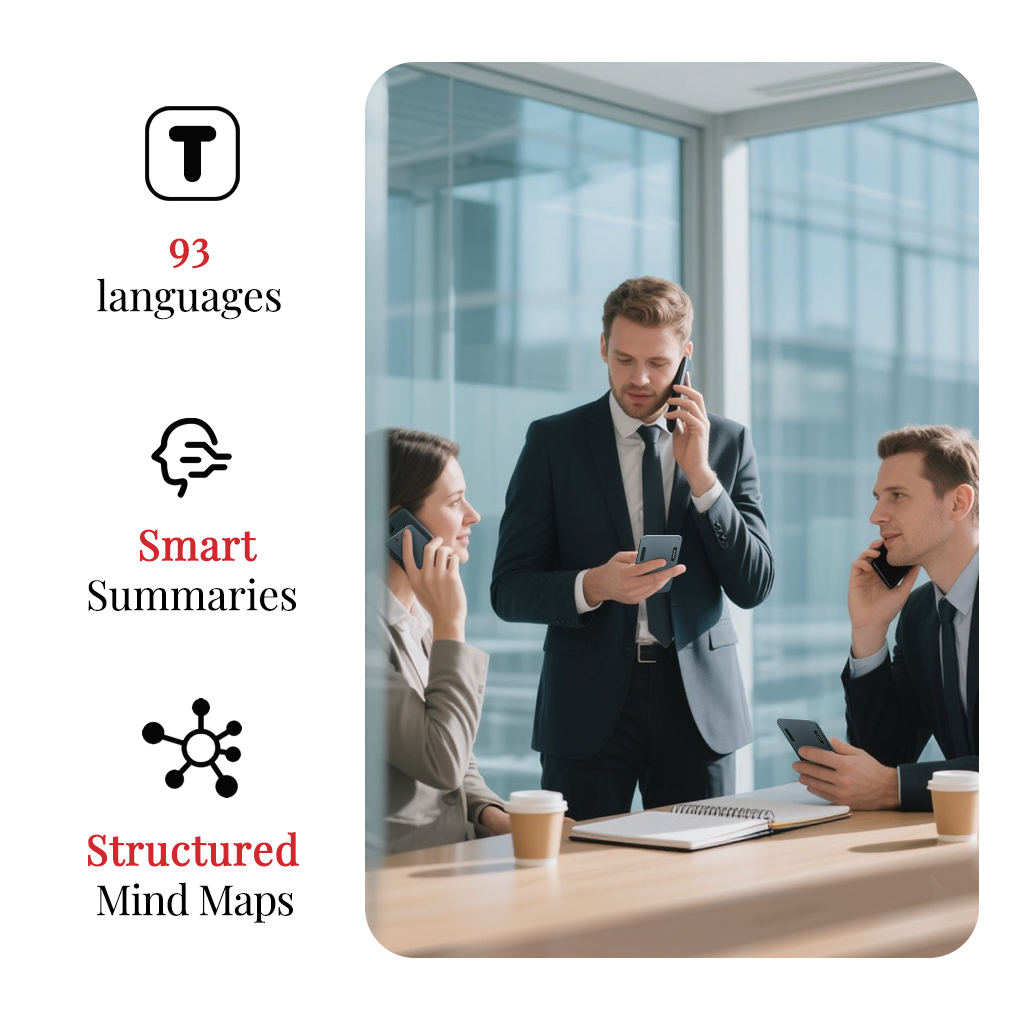
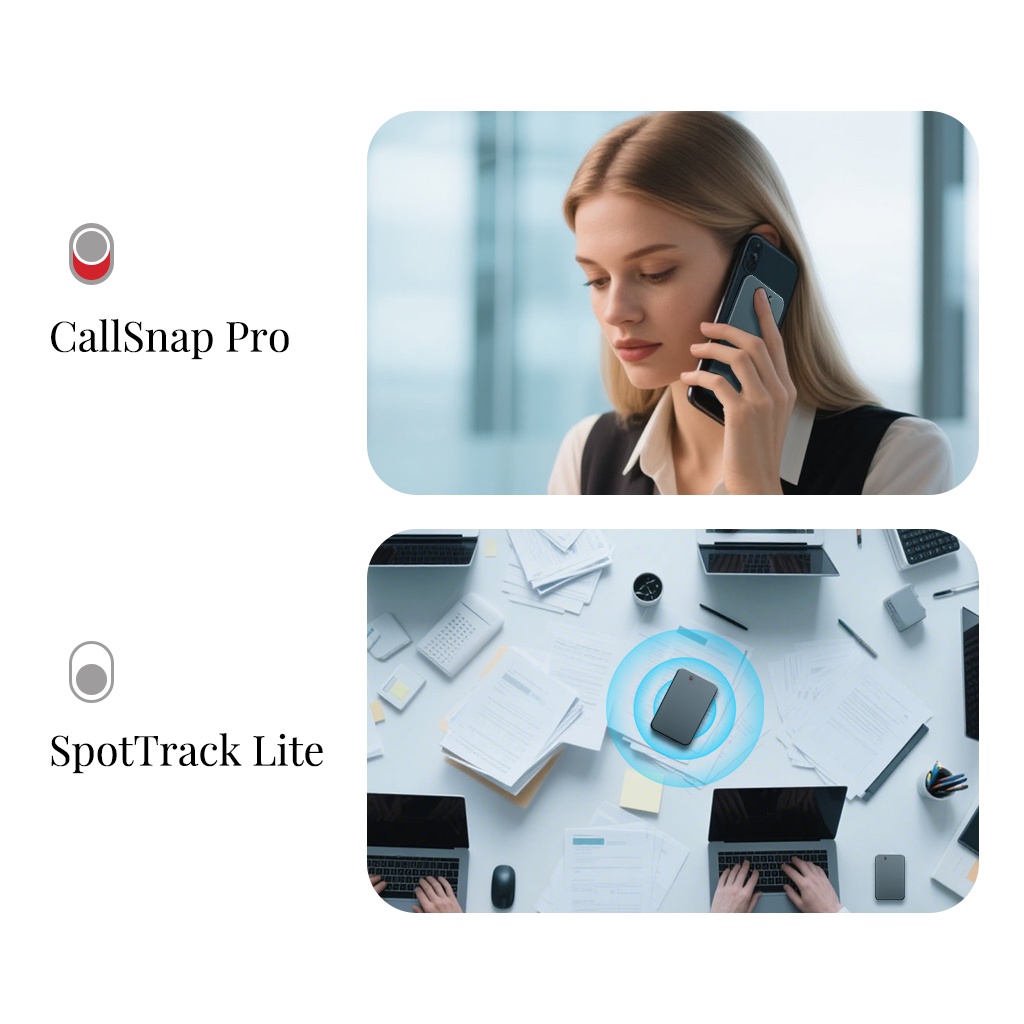
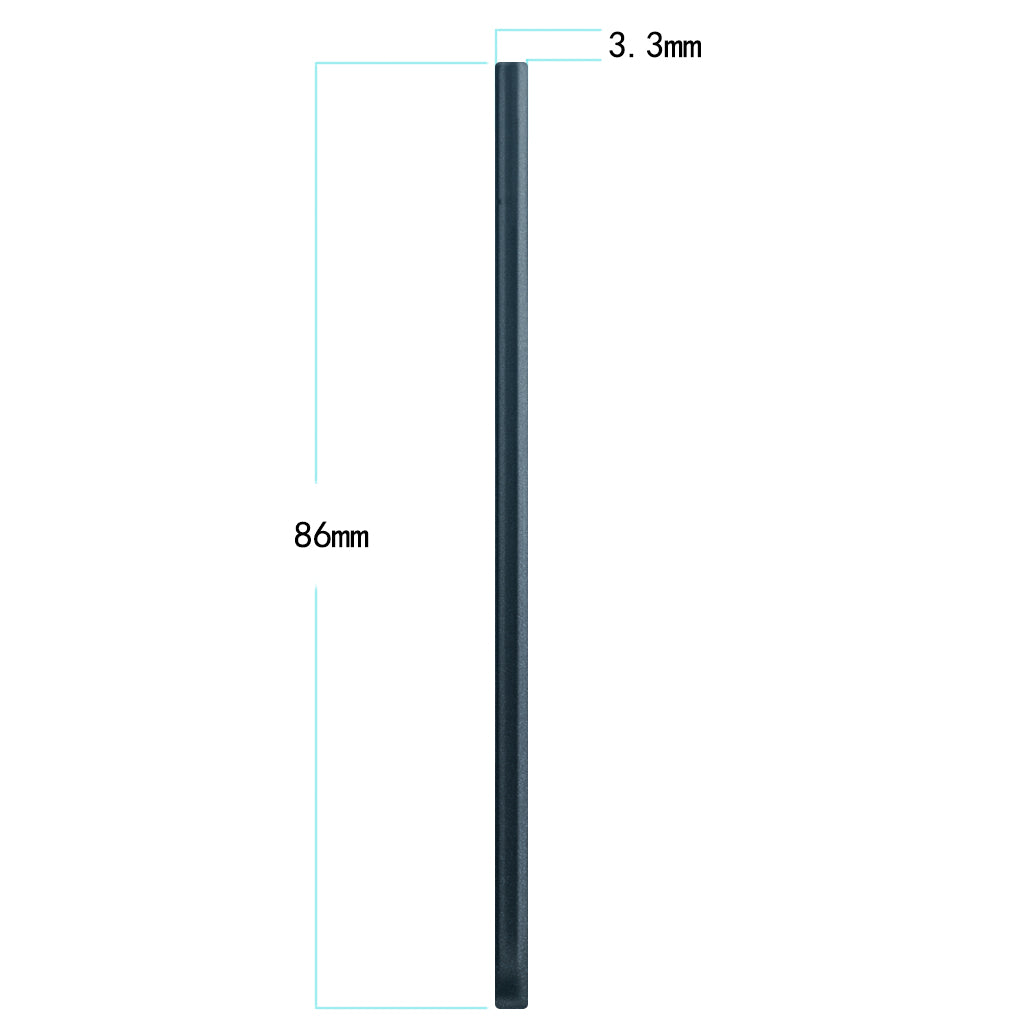
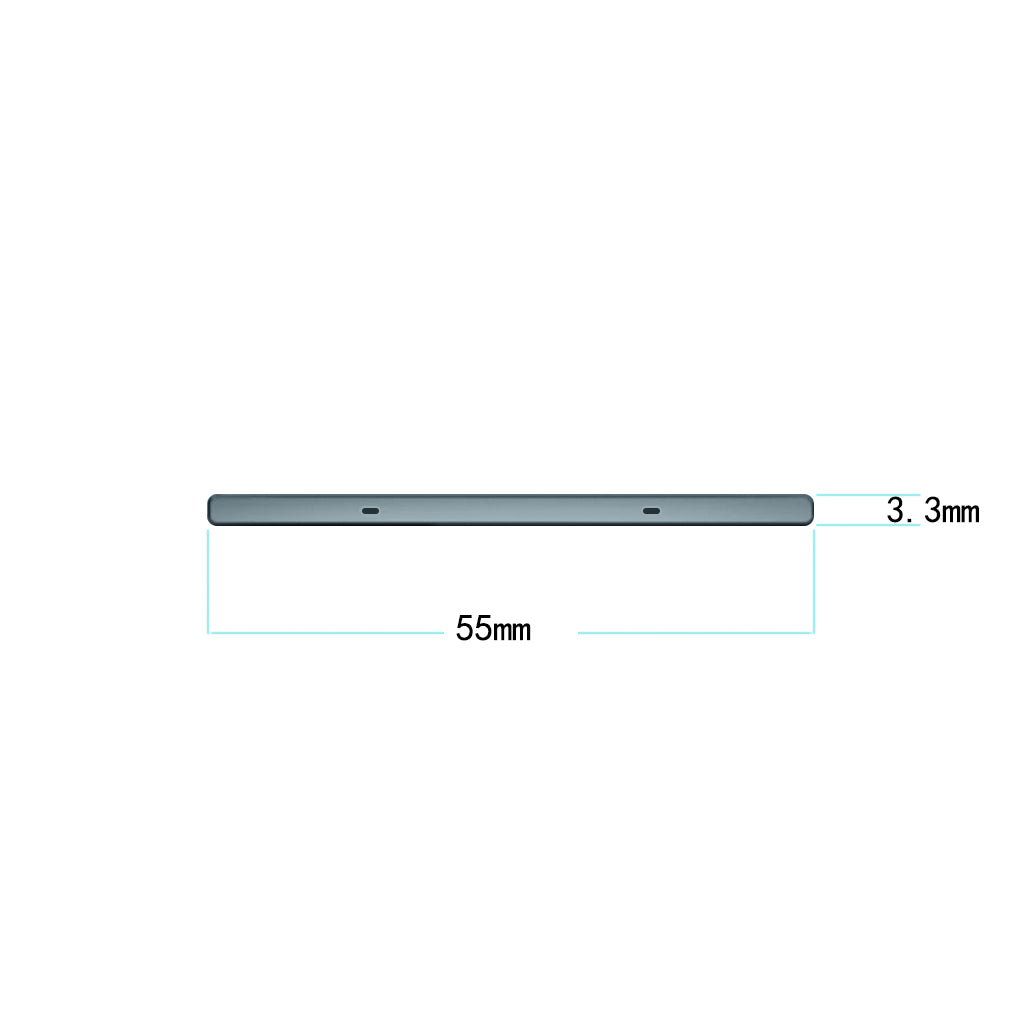
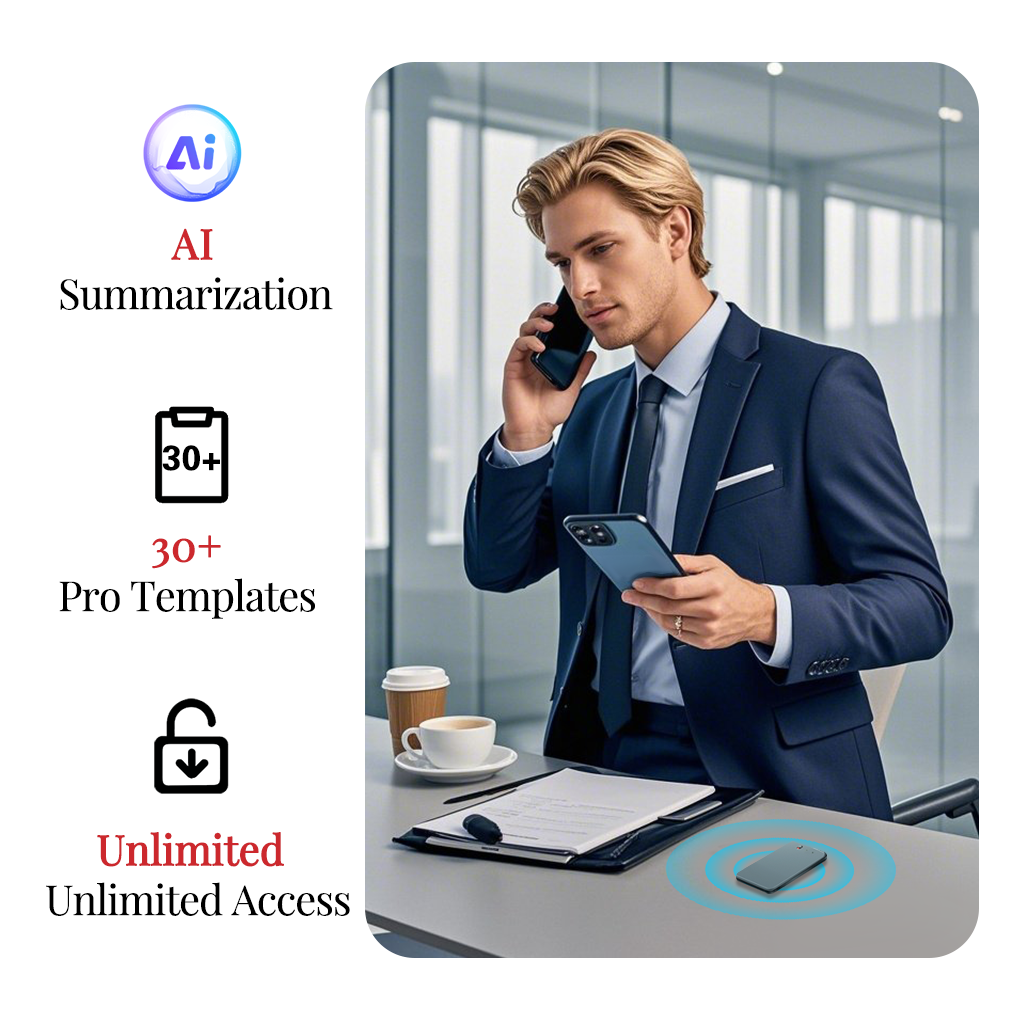
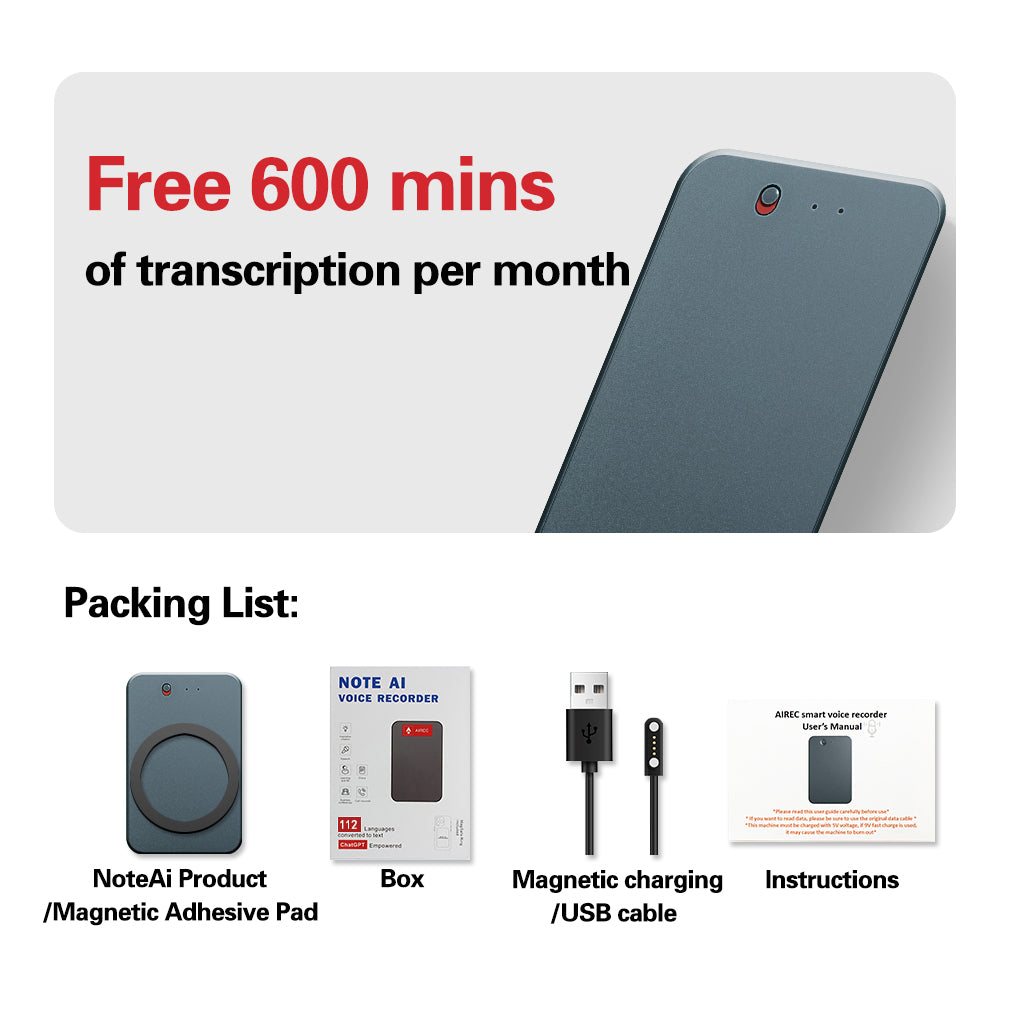



Smart Beyond Limits
•Global Meeting Savior
Live Bilingual Minutes by AI
•Call Guardian
Accent-Proof Transcripts Auto-Saved
•Interview Decoder
Job Skills Highlighted Instantly
•Court-Ready Records
98.7% Accuracy & Legal Export
•Research Partner
270-540hrs Audio → Citations in 1-Click
Supreme quality, smooth performance

Free 600 mins of transcription per month
● Global meeting mastery & borderless productivity
● Save 20hrs/month – Boost productivity like magic
Specification
-
Charging duration
2H
-
Recording duration
15H
-
Battery capacity
500mAh
-
Product weight
31g
-
Is it magnetic
Yes
-
Product size
3.3mm x 55mm x 86mm
-
Body Material
Aluminum alloy
-
Product color
Blackish green
-
Effective Recording Range
10m
FAQ
How to Register an Account?
- Open the app and click "Register".
- Enter your email address and set a password, then click "Get Verification Code".
- Switch to your email app (or log in via computer) to find the code.
- Return to AIREC, enter the code, check "User Agreement" and "Privacy Policy", then click "Register Now".
How to Bind a Device?
- Log in to the AIREC app.
- Slide the physical switch on the device to ON.
- Tap the "+" icon in the top-left corner to search for devices.
- Select your device from the list and click "Connect".
How to Unbind a Device?
- In the AIREC app, go to "My" > "My Devices".
- Scroll down and tap "Unbind".
- Confirm by clicking "OK" in the pop-up window.
Fix Bluetooth Connection on iPhone
- If the app shows "Connection Failed":
- Go to iPhone Settings > AIREC > Enable "Bluetooth" access.
- Return to the app and retry device search.
💡 Still not working? Restart the app and device.
How to Start Recording?
- Ensure your device is connected to the app.
- Tap the red "Record" button at the bottom.
- After recording, click the "Save" button (right side).
Generate a Transcription
- Sync recordings to your phone (via Wi-Fi/cloud).
- Select a recording file and tap "Transcribe".
⏳ Processing time varies by file length.
How to Delete Files?
Single File:
- Swipe left on the file and tap "Delete".
- Choose "Delete from Device" or "Delete Everywhere".
- Confirm with "OK".
Multiple Files:
- Tap the "Edit" icon (top-left).
- Select files or tap "Select All".
- Click "Delete" > Confirm.




















